United We Stand
United We Stand started in 2003 under the name Stars and Stripes. Our community has over 16 years of experience within the Battlefield franchise. Now, our community supports a diverse selection of gaming titles including: Escape from Tarkov, DayZ, PUBG, Star Citizen, and Siege to name a few. Come hang out, make new friends and enjoy your time with our united internationally supported gaming community!